Websphere : Federation of the WAS nodes
By federating nodes to the deployment manager we can administer all the application servers through one deployment manager console.
- You can add a new node through the admin console (explained below) &
- Using addNode command at command prompt
TO FEDERATE:
Log on to the admin console of the application server Go to servers -> Application Servers -> server -> ports And note the soap connector address (here 8880).
Communications between the node agent and deployment manager takes place through this port.
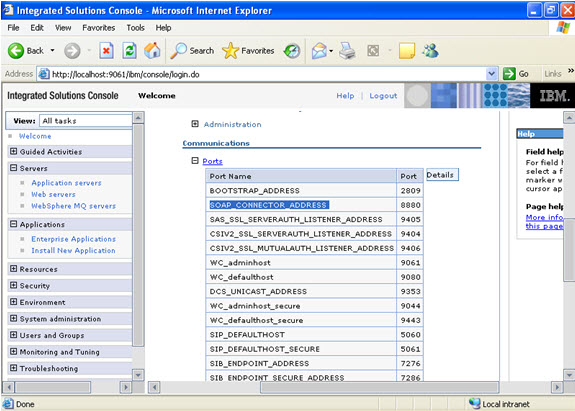
Log on to the WAS admin:
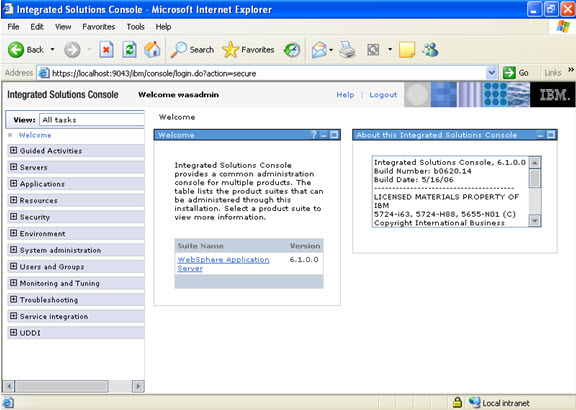
JUST FOR your information to check what is present in the cell, Go to admin console -> cell -> Local Topology
In the cell you will note that only dmgr is part of the cell as of now
[Before federation]
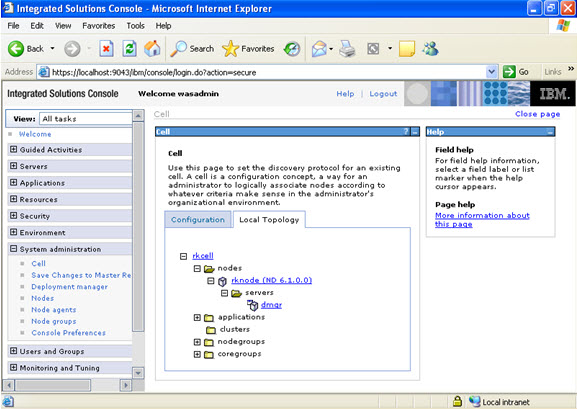
System administration -> nodes -> add node -> managed node
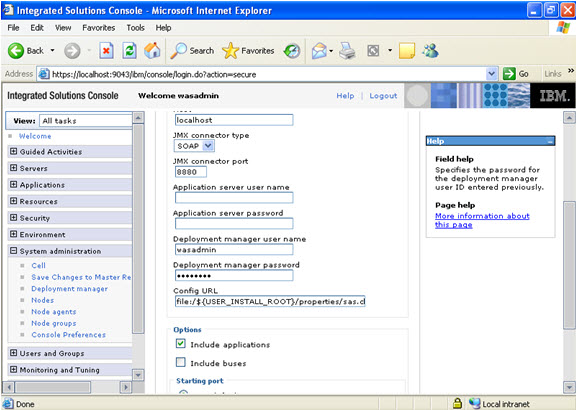
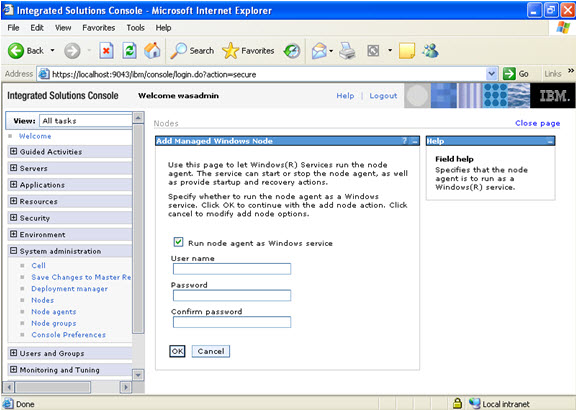
Check the message whether the node is successfully federated.
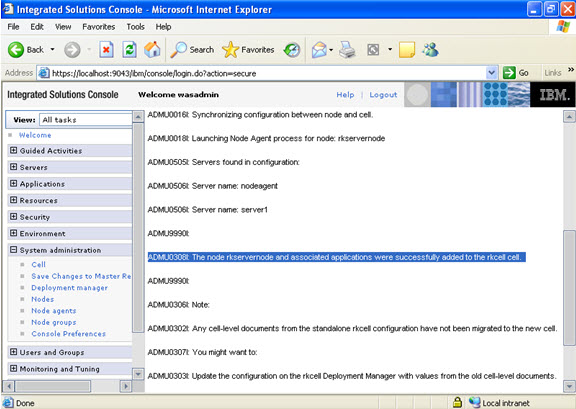
Now go to the appserver profile root/logs
And check the log file addNode.txt
See the message which the node federated successfully.
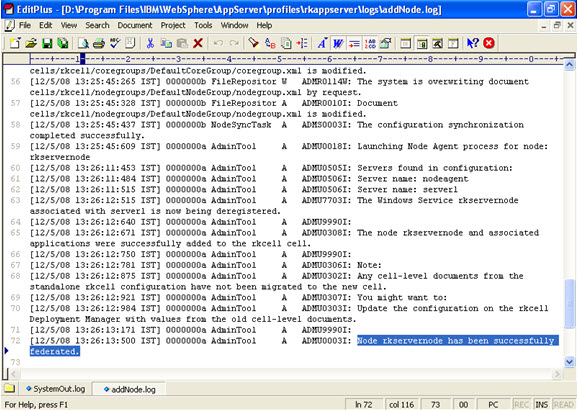
Go to application server profile root/logs/nodeagent/logs
And check for systemOut.log and the message.
The configuration synchronization completed successfully.
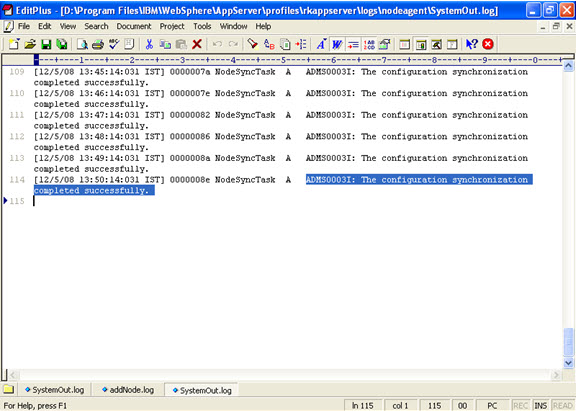
To verify federation from the admin console:
System administration -> nodes -> check the node whether it is synchronized.
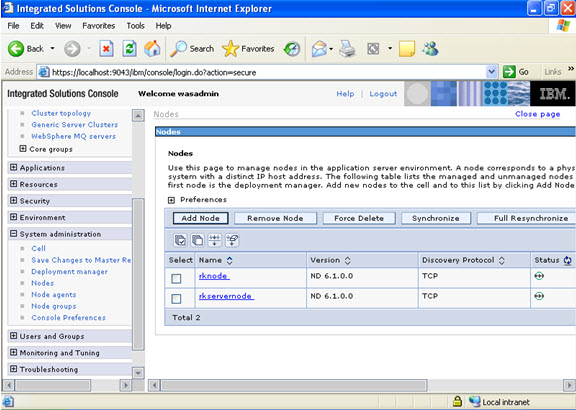
Start the application server.
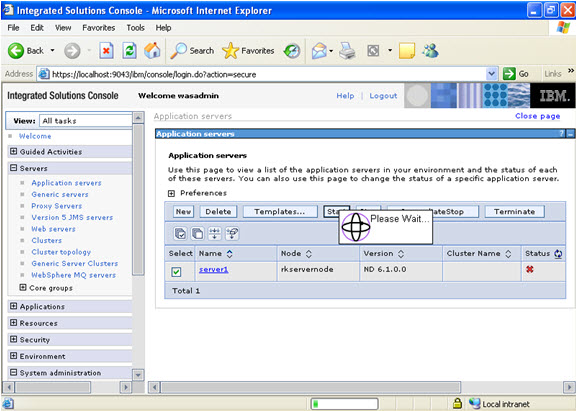
Check the applications if they are running.
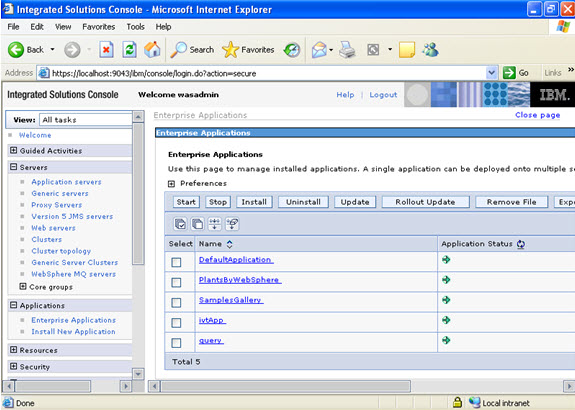
Go to node agents; Verify that a node agent process is created on the node you federated.
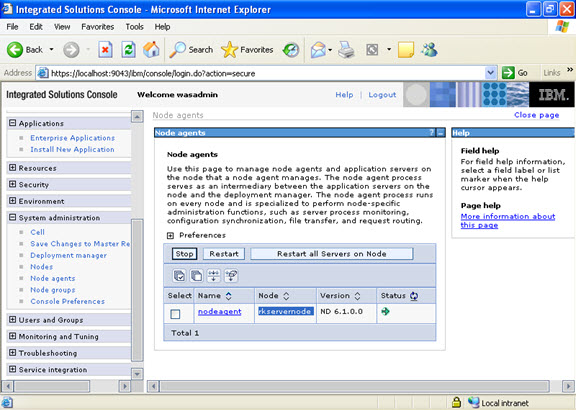
Now you can see the node added.
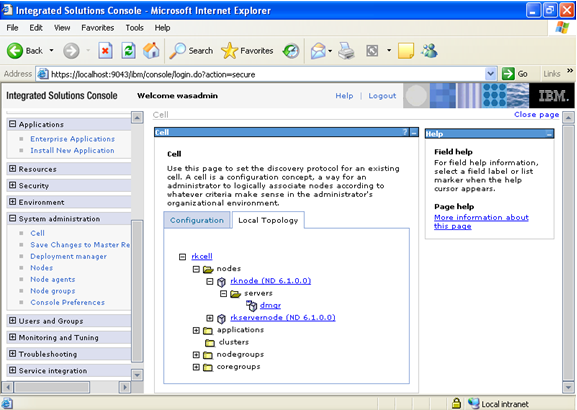
Note: Till now we have seen federating a node from deployment manager’s admin console. We can also federate a node from the command prompt of application server’s command prompt.



Leave a Reply
You must be logged in to post a comment.