Websphere ND Install: Install IBM HTTP Server
Go to application server profile and start the server. Start the deployment manager. Go to the administrative console and login.
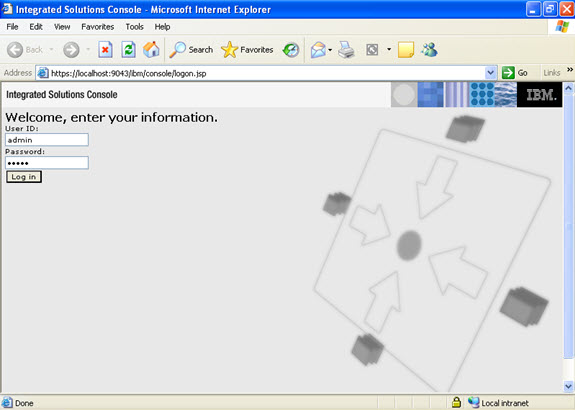
Now go to the node agents, if the node agents are not started up. It is necessary to start up the node agents.
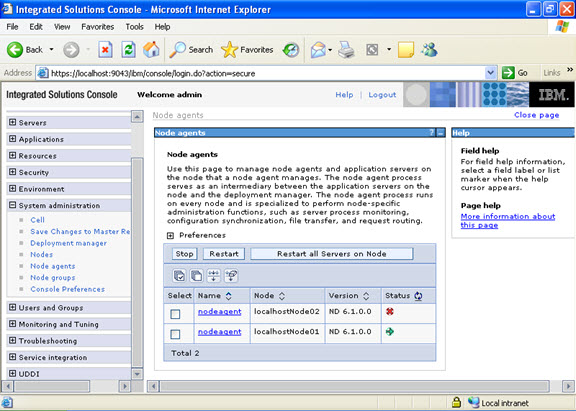
Manually go to the location of the node agents and use the startNode command.
This is the location:
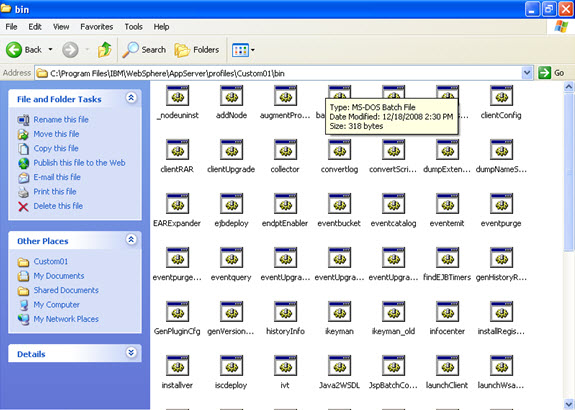
Execute at the command prompt as follows:
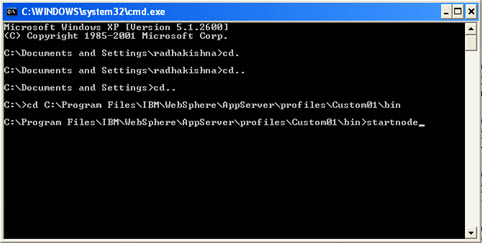
The node agent has been started up.
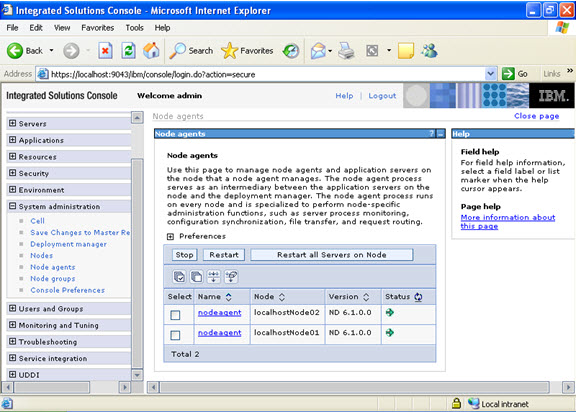
The same procedure is also to be followed to start the node agent of the Appserver.
C:\Program Files\IBM\WebSphere\AppServer\profiles\AppSrv01\bin\startnode
Here AppSrv01 is the server that we are using.
Now verify that the two nodes are started.
To install the webserver
Go to 6.0 base/HIS/INSTALL.
Click on next.
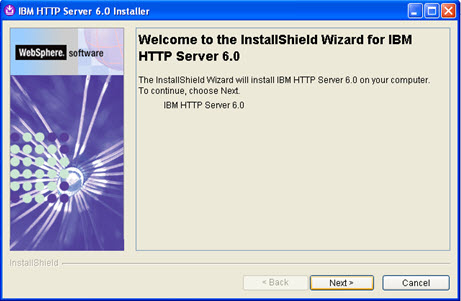
Select the directory where you want to install IBM HTTP Server 6.0 and click on the next button.
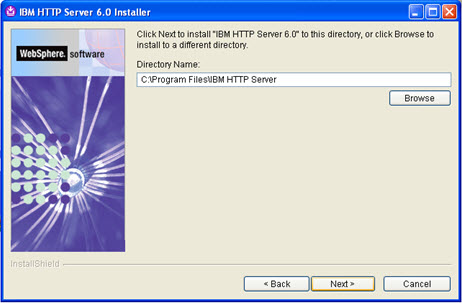
Select “Custom” and click on the next button.
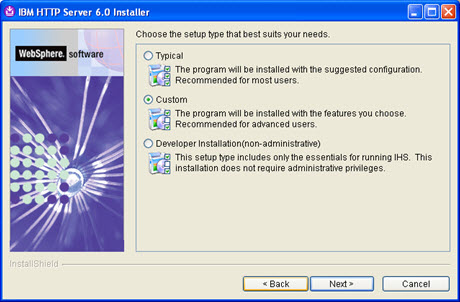
Specify the HTTP port and the HTTP Administration Port and click on next.
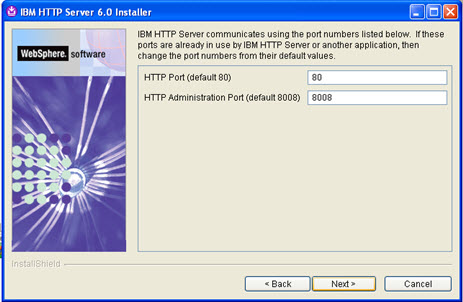
Select the two checkboxes and click on next.
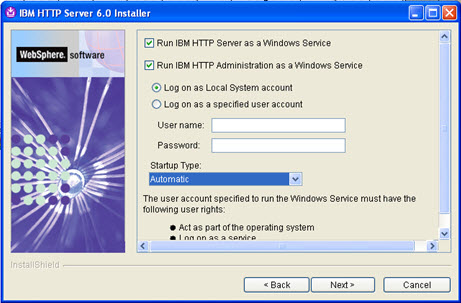
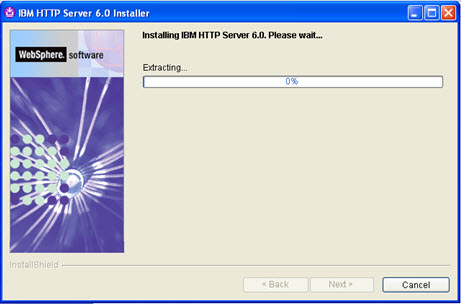
Uncheck the checkbox and click on finish.
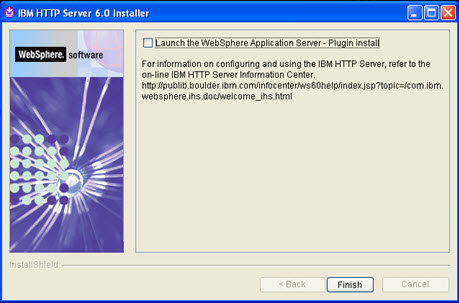
Now the web server is installed.
Check in the program files.
Start the web server.
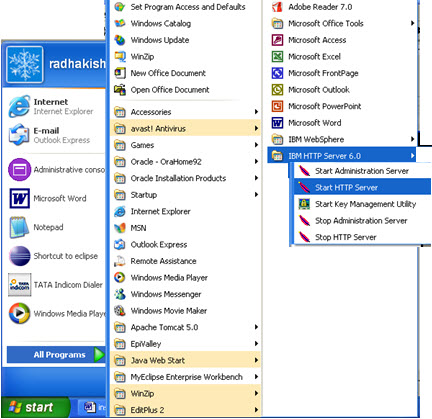
Go to services and start the IBM HTTP SERVICE.
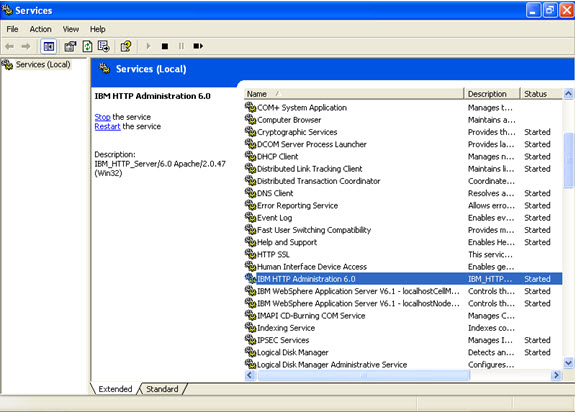
Also in the browser check.
http://localhost
The web server console will open.
To install the plug-in software
Go to 6.0 base folder/ plugin/install
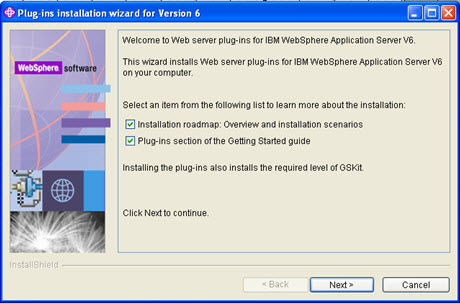
Accept the agreement and click on next.
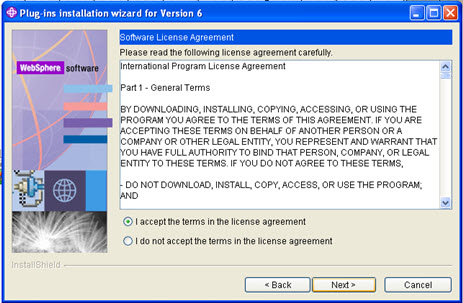
Select IBM HTTP Server V6 and click on next.
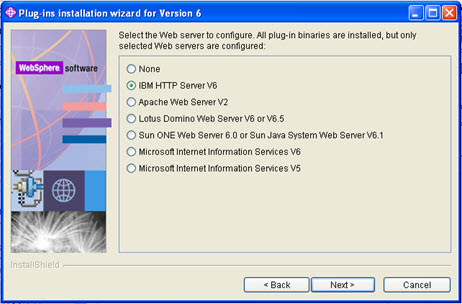
Select “Websphere Application Server machine (local)” and click on next.
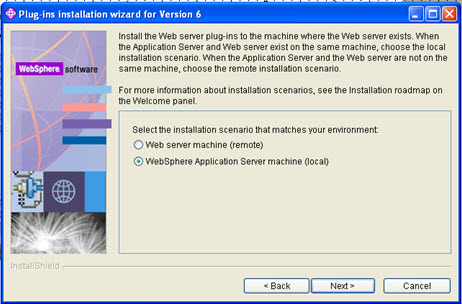
Specify the plug-ins installation directory and click next.
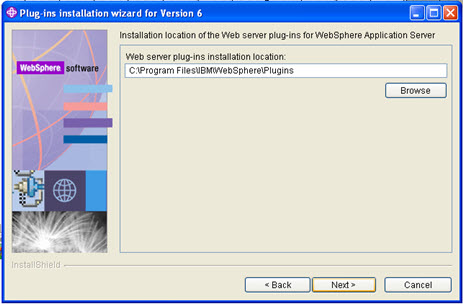
Select the location where you want the Websphere Application Server V6 to be installed and click on next after wards.
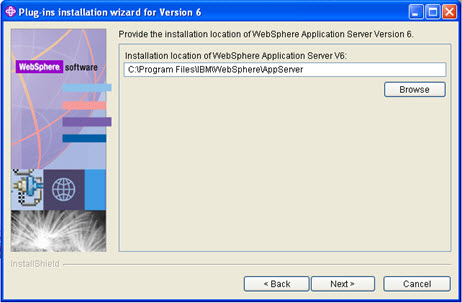
Select the httpconf file.

web-server plugin-cfg.xml file
C:\Program Files\IBM\WebSphere\AppServer\profiles\Custom01\config\cells\localhostCell01\nodes\localhostNode02\servers\webserver1\plugin-cfg.xml
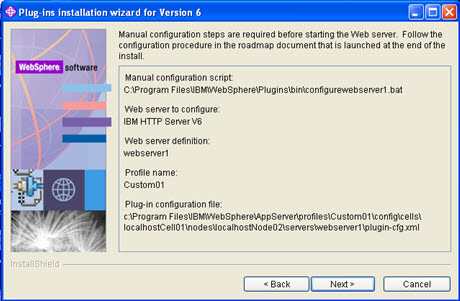
Click on Finish
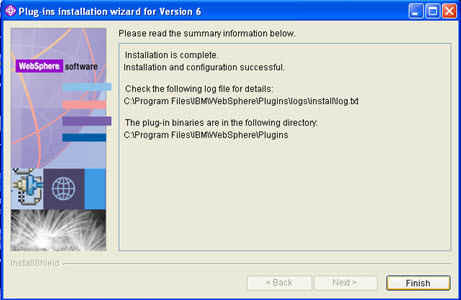
Now go to the web servers and create a new web server.
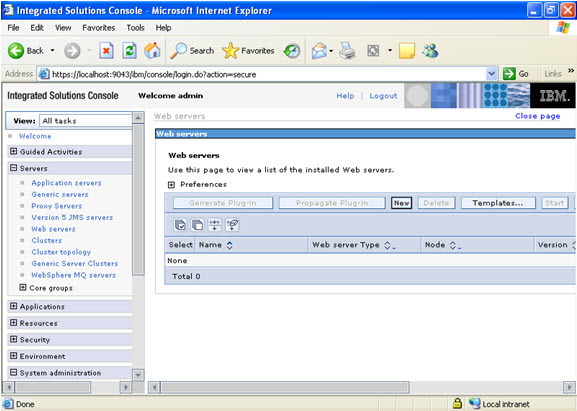
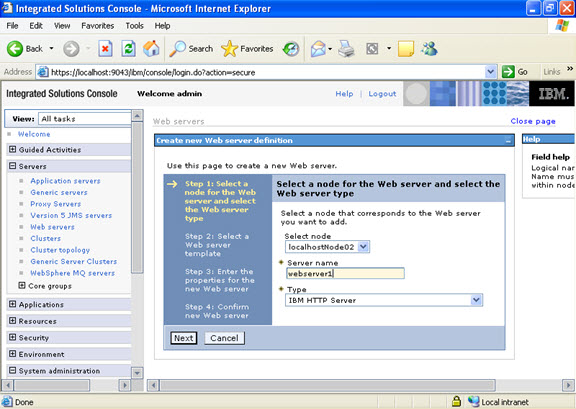
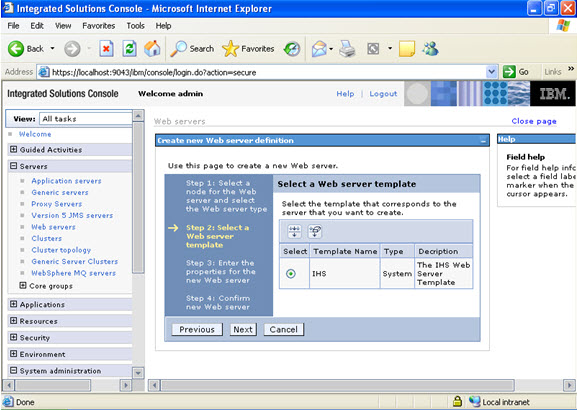
Fill the following details very carefully.
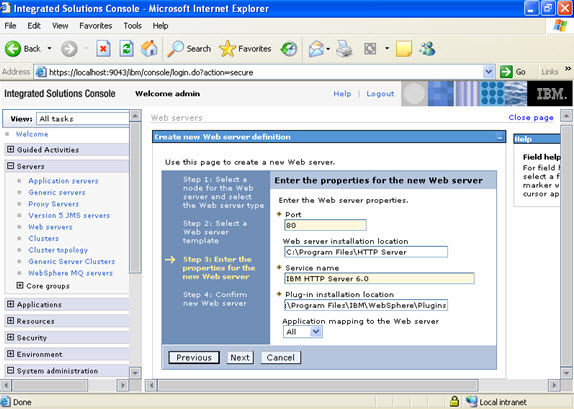
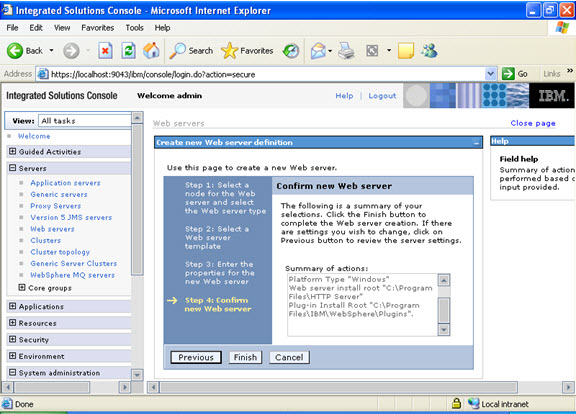
Check whether the application server and web server both are started.
After both web and application server are started, go to the enterprise applications and check the applications are started And then type
http://localhost/snoop in the browser and see the snoop servlet.



Leave a Reply
You must be logged in to post a comment.