Websphere : Deploy an Application using GUI Deployment Manager (Dmgr)
Go to console Enterprise Applications -> install -> location of the application
Here, we are using the lab files (An J2ee Application) that are located in our system. 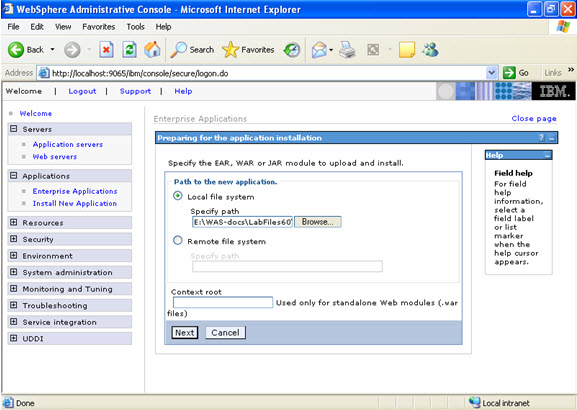
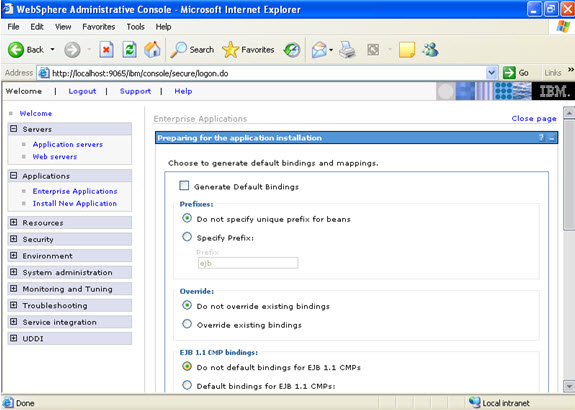
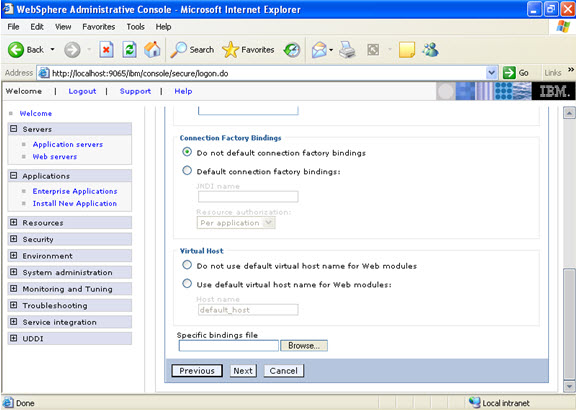 Click on next.
Click on next. 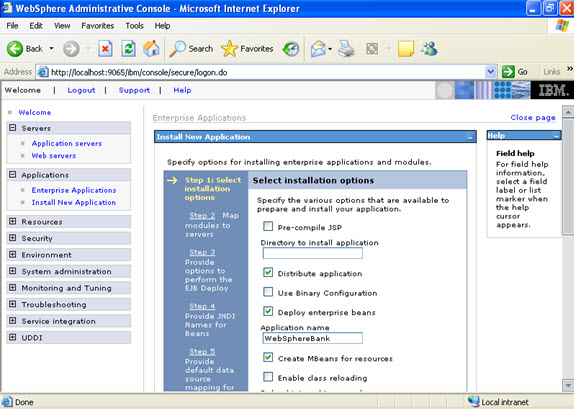
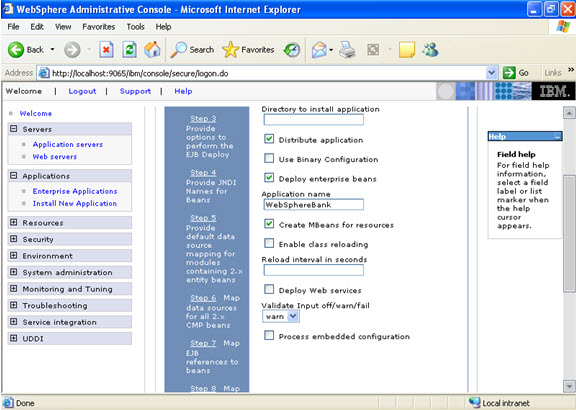 Click on next. NOW, select the modules and select the application servers where you want to install the particular application so that the corresponding modules are installed on that particular servers.
Click on next. NOW, select the modules and select the application servers where you want to install the particular application so that the corresponding modules are installed on that particular servers. 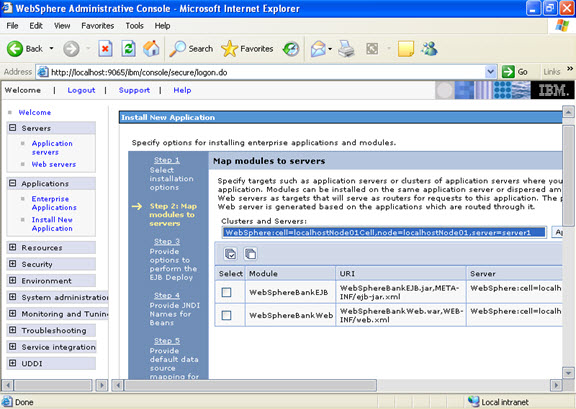 Click on next Now select the database that you want to use.
Click on next Now select the database that you want to use. 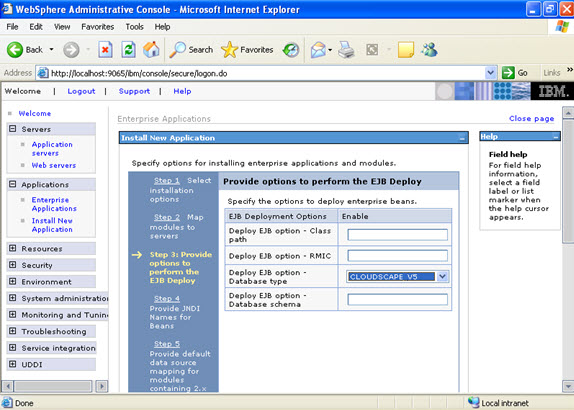 Step 4 Each none message driven bean in the application should be bound to the Java naming and directory interface.
Step 4 Each none message driven bean in the application should be bound to the Java naming and directory interface. 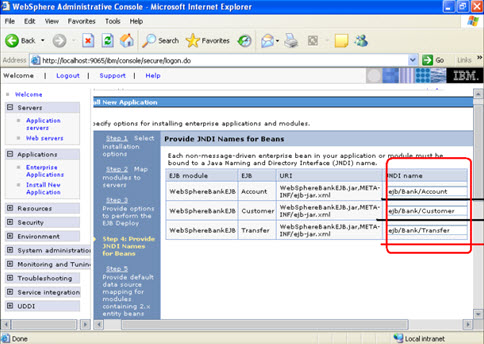 Step 5
Step 5 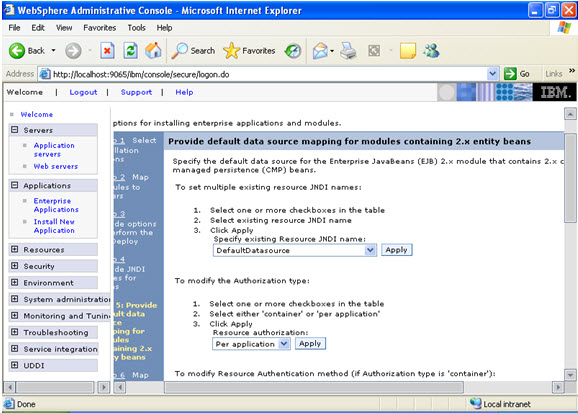 In the step 5 same screen only, You are mapping the modules to the entity beans. Now you have to specify the jndi name
In the step 5 same screen only, You are mapping the modules to the entity beans. Now you have to specify the jndi name 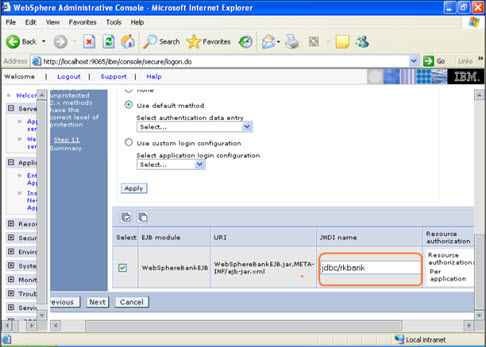 STEP 6 In this step, you have to map the modules to the cmp beans.
STEP 6 In this step, you have to map the modules to the cmp beans. 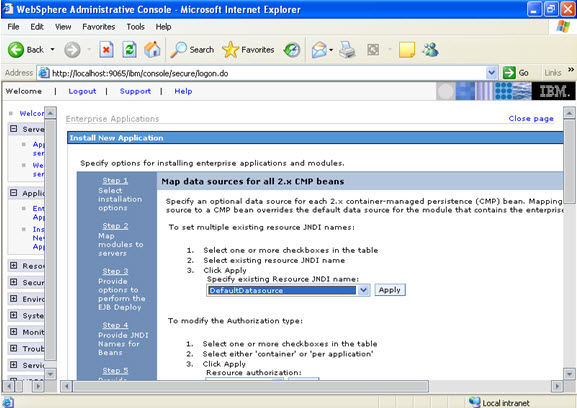
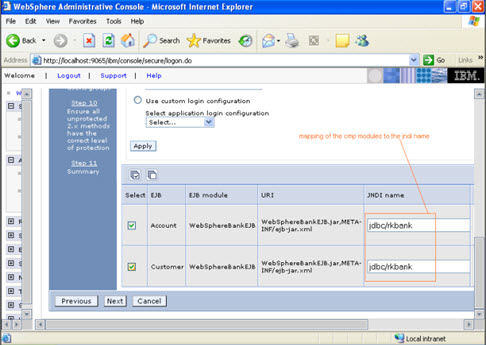 Step 7
Step 7 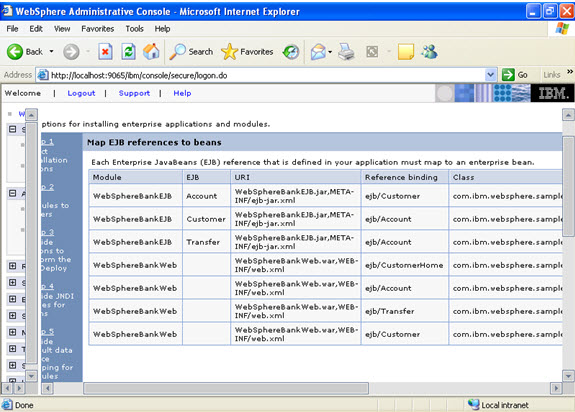 Step 8
Step 8 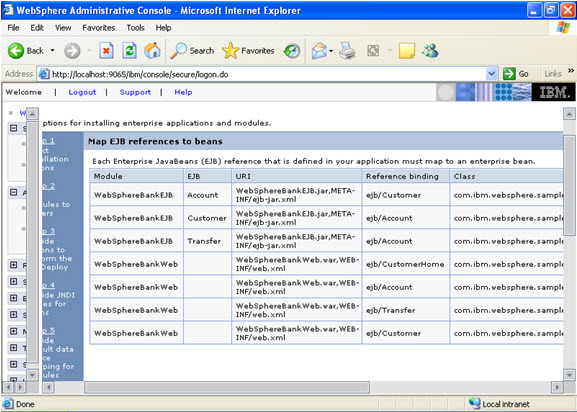 Step 9 Now there are two roles that were specified in the application. There is a tab to look up users. Now you can select the tab and loop up for the users and you can assign the particular users for that module.
Step 9 Now there are two roles that were specified in the application. There is a tab to look up users. Now you can select the tab and loop up for the users and you can assign the particular users for that module. 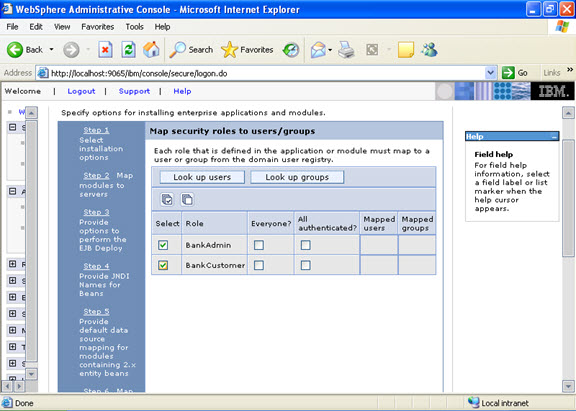 When you click on the tab for look up users: Here in my system there are no users, but it will show a list of users where you can select.
When you click on the tab for look up users: Here in my system there are no users, but it will show a list of users where you can select. 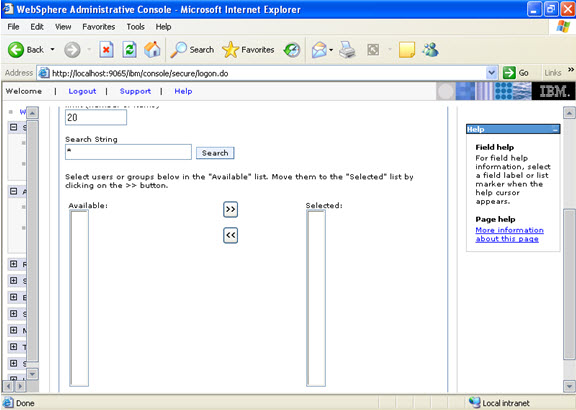 I have selected every one in the previous screen. Step 10 Select the role.
I have selected every one in the previous screen. Step 10 Select the role. 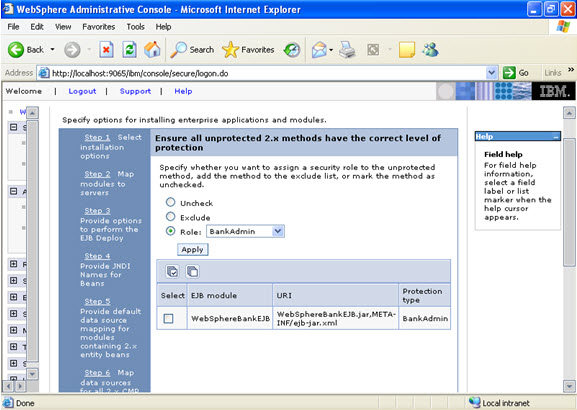 This is the summary of the settings that you have made.
This is the summary of the settings that you have made. 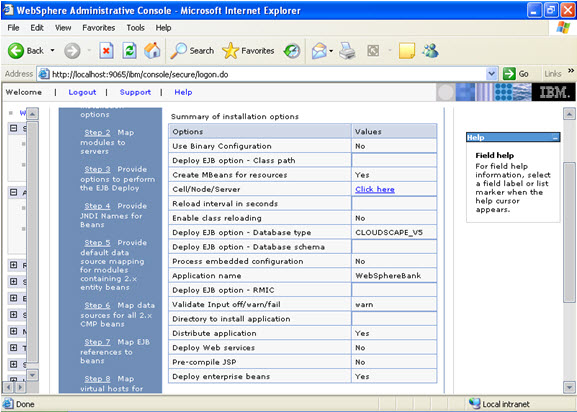 And click Finish.
And click Finish. 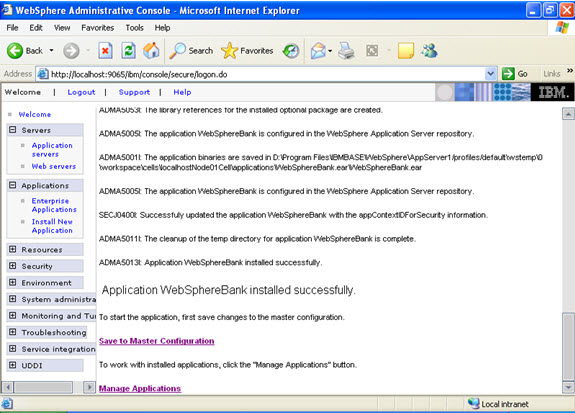
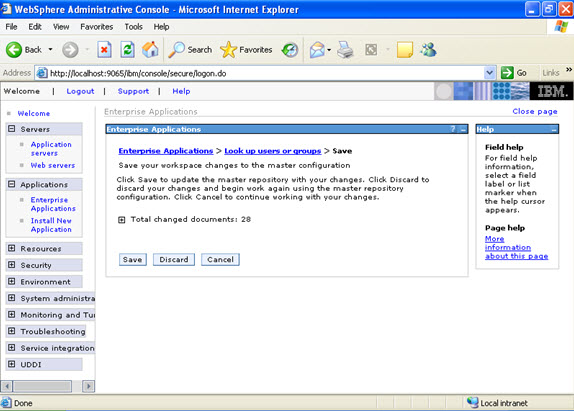
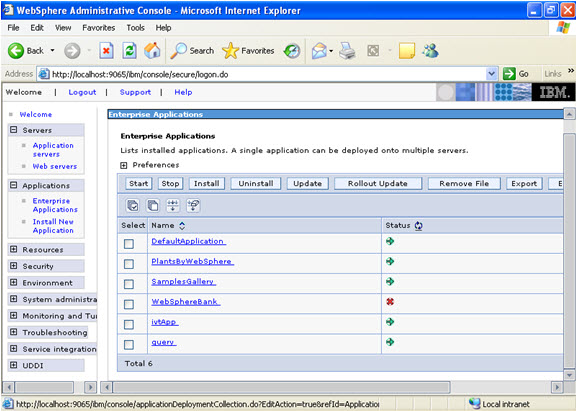 Now select the application and start.
Now select the application and start. 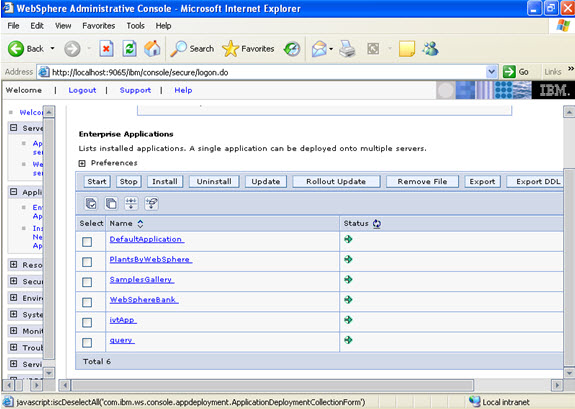
For command prompt installation:
Go to wsadmin. Now at wsadmin bin Wsadmin>bin Note: If you place the .war file at the bin, then it is OK. OR ELSE, you have to give the location of the war file. Wsadmin>bin>$AdminApp installInteractive webspherebank.ear And follow the suggestions as per your requirement. And after successful installation save by $AdminConfig save
To configure the database
Jdbc providers -> select serverscope Select new. And select as follows: 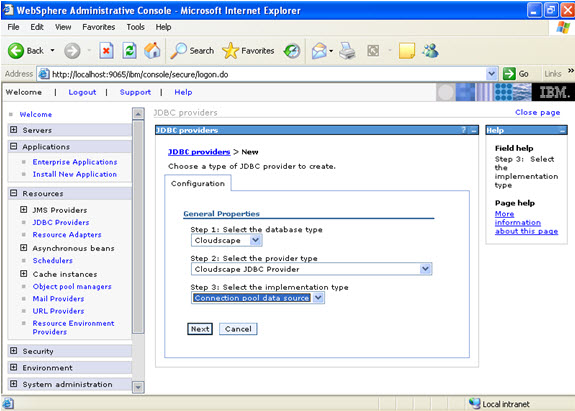 Give the name:
Give the name: 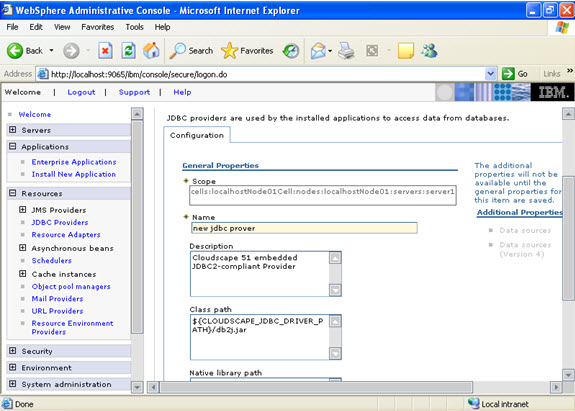 Select data sources -> new
Select data sources -> new 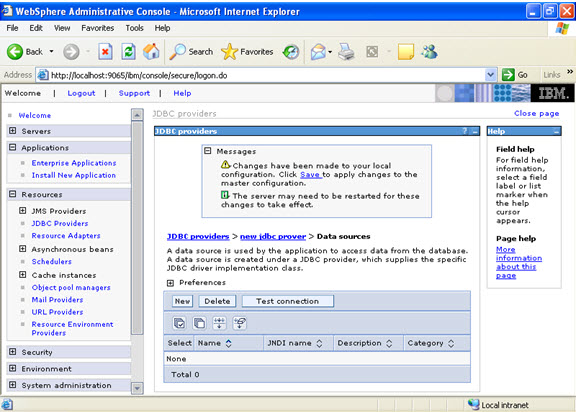 Click new, and provide the address of the database and name of the jndi.
Click new, and provide the address of the database and name of the jndi. 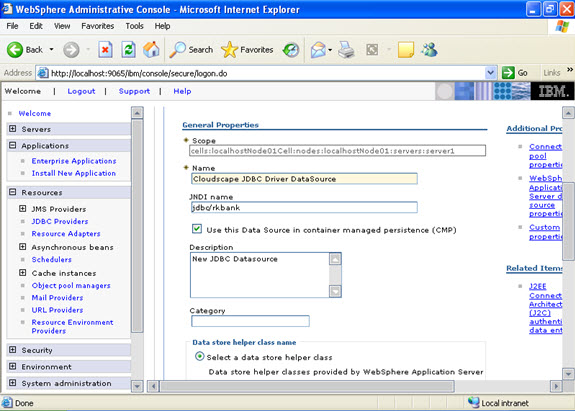
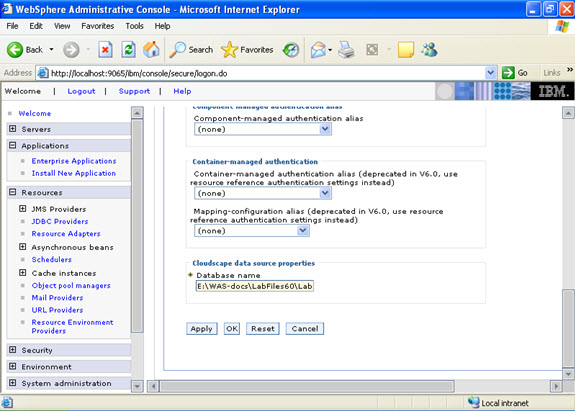



Leave a Reply
You must be logged in to post a comment.