Websphere : Deploy/Update J2EE Application using GUI Deployment Manager
Stop the application
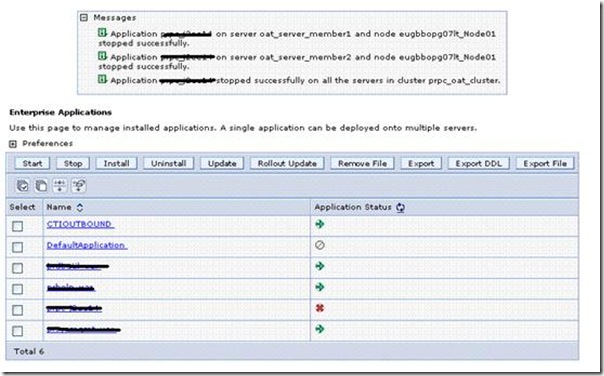 Click on application and select UPDATE
Click on application and select UPDATE 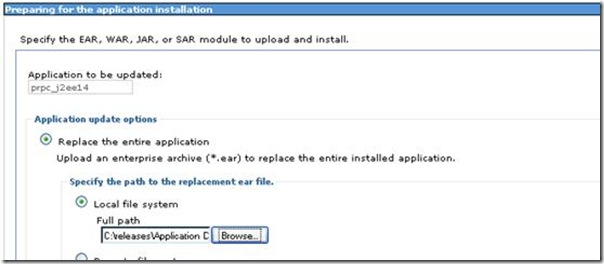 Scroll Down and hit NEXT
Scroll Down and hit NEXT 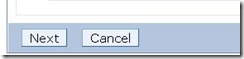 Keep default options and hit next
Keep default options and hit next 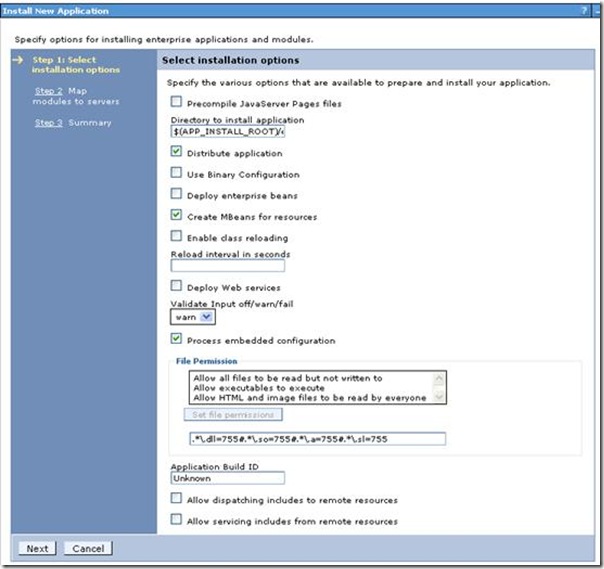
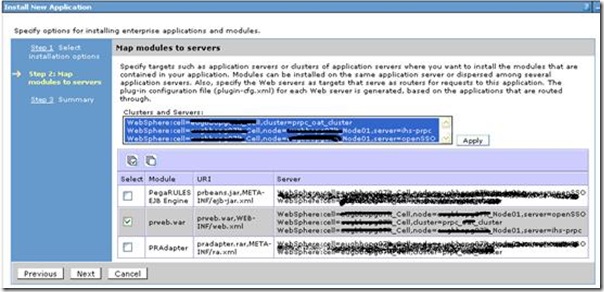 Select where you want top deploy this application. I have one Cluster and 2 HTTP servers so I have selected respective nodes in screen above.
Select where you want top deploy this application. I have one Cluster and 2 HTTP servers so I have selected respective nodes in screen above. 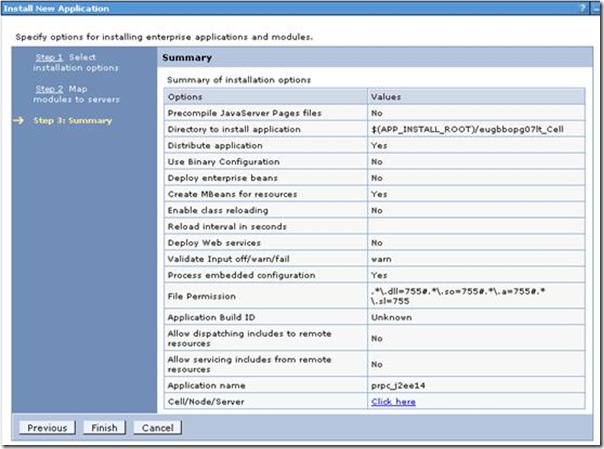 Click on finish to see the progress
Click on finish to see the progress 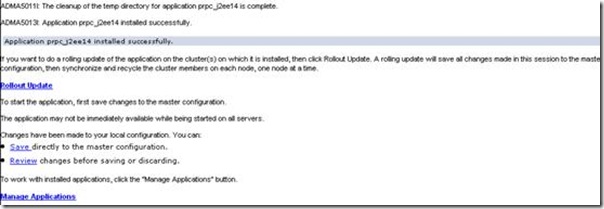 We can select Save here and then start an application but I will select ROLLOUT update here. Let’s see what happens next
We can select Save here and then start an application but I will select ROLLOUT update here. Let’s see what happens next 
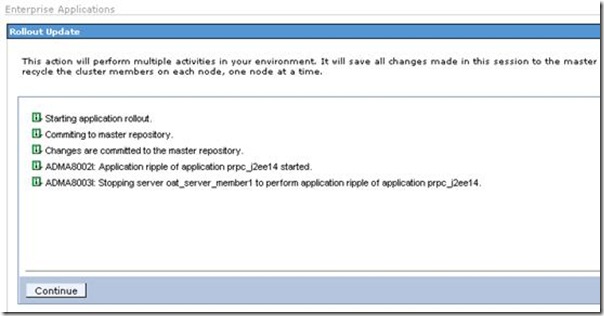 I used “ptree –a” to locate if I can see any STOP /START server commands but it didn’t show relevant details. The Application was also down during this process though HTTP server was up and running.
I used “ptree –a” to locate if I can see any STOP /START server commands but it didn’t show relevant details. The Application was also down during this process though HTTP server was up and running. 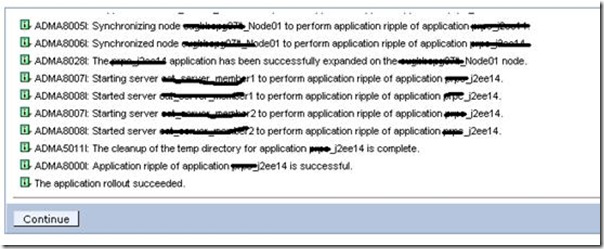 Please wait until you see message “Application Rollout succeeded” Click on continue and navigate to application servers
Please wait until you see message “Application Rollout succeeded” Click on continue and navigate to application servers 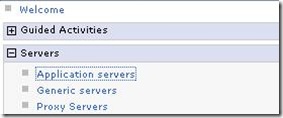
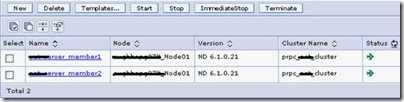 Once servers are up validate application is also up & running before releasing system to users.
Once servers are up validate application is also up & running before releasing system to users. 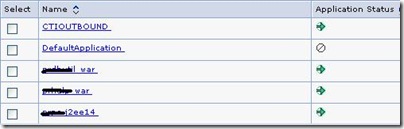




Leave a Reply
You must be logged in to post a comment.